Downgrade from Debian SID to Stable from Jessie to Wheezy
Downgrade from Debian SID to Stable from Jessie to Wheezy

Logo of the Debian GNU/kFreeBSD project Credit: Debian/Open Use Logo Licence.
Downgrade from Debian SID to Stable from Jessie to Wheezy. This Tutorial describes the downgrade process you need to run to ge back stable rel after sid upgrade. Recently, a problem occurred on my server after i had upgraded my system with the SID repository in my sources.list. The Debian release jessie came out and after upgrading to this release some services no longer ran properly anymore. So I had to run a task to get back to Wheezy to recover the failing services.
So here are the few easy steps you will need to downgrade a Debian SID release to Wheezy:
Important Article Update Note: First of all, i give no guarantee that this article will still work with current state, since i wrote it in time were Jessie was Sid and worked flawless at that state. Carefully watch out for “Will break your System” Warnings and better stop the remove of packages if this Warning occurs, because that will break your System finally and probably did something wrong. Since new SID/Jessie release gets delivered with systemd as default, it is important to switch back from systemd to sysv first before the downgrade process by doing:
apt-get install sysvinit sysvinit-core sysvinit-utils cp /usr/share/sysvinit/inittab /etc/inittab
Then reboot your server and remove all the systemd stuff!
apt-get remove --purge --auto-remove systemd
Set Apt-Pinning to prevent systemd upgrade mechanism:
echo -e 'Package: systemdnPin: release o=DebiannPin: release *nPin-Priority: -1' > /etc/apt/preferences.d/no-systemd
And continue with the previous downgrade tutorial steps:
First of all you have to remove or replace all SID tags from your /etc/apt/sources.list to your preffered target release
Mine sources.list file looks like this after changes have made:
deb http://security.debian.org/ wheezy/updates main deb-src http://security.debian.org/ wheezy/updates main deb http://cdn.debian.net/debian/ wheezy main contrib non-free deb-src http://cdn.debian.net/debian/ wheezy main contrib non-free
Now we have to use the Apt-Pinning feature to get the correct default release tag for our apt downgrade
Modify or create the file /etc/apt/preferences and put following text in it:
Package: * Pin: release a=stable Pin-Priority: 1001
Important Update note: Replace a=stable with n=wheezy if you are running not the SID but Jessie final release!
At the next step we have to run the apt update and upgrade process for downgrading all packages
So you will need to enter these two commands to finish the downgrade process:
apt-get update apt-get upgrade apt-get dist-upgrade
Apt will ask you for downgrading all packages now.
Just say yes, let it go and pray that all packages getting installed and downgraded properly!
If some packages failing on downgrade you have to purge them by doing:
apt-get purge yourfailingpackage
And reinstall them with apt-get install yourfailingpackage after purging it.


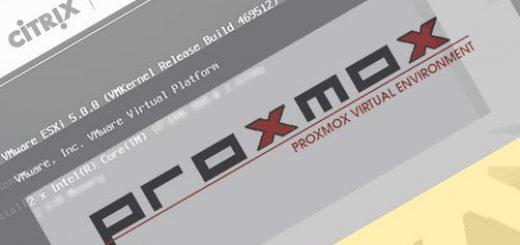




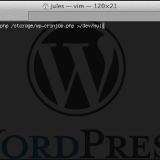
Thanks a lot.
No problem 😉
If this stuff works, it is worth 5 euro ! (THANKS & Cheers)
If i installed jessie initially (not upgrade), can I still downgrade to wheezy?
Hi Ola,
sure you can. It doesn’t really depend on the version you’ve installed initially.
Well explained.
Thanks.
Thanks! I actually had to do an additional ‘apt-get dist-upgrade’ to downgrade packages with assumingly a different version number in the two editions.
For me ‘apt-get dist-upgrade’ worked.
Thanks. You just saved my bacon. +1 times a billion.
Thanks so much, an excellent article for something that should be easily found in the Debian manuals
Well it’s not the best but working solution. Debian would never recommend it since it also can break your whole system.
But if you have just this only chance it will do and mostly well 😉
There is no /etc/apt/preferences only /etc/apt/preferences.d exists
Hi,
if it doesn’t exist, create it.
Thats why i wrote in my article: Modify or create the file /etc/apt/preferences
😉
In my case it didn’t work.
Issue with systemd vs. sysvinit.
I learned that I was supposed to switch from systemd back to sysvinit-core and do a reboot to use that one before downgrading package versions. This way the installer keept stoping because it couldn’t remove systemd. I tried to go back up jessie, install sysvinit-core and do a reboot, unfortunally the system was left in so an unusuable state, it didn’t boot.
I ended up putting a wheezy installer USB on it, removing everything but the home folder from install root and do a clean reinstall to wheezy.
Where it stopped to boot finally? What error messages you get?
For me it sounds more like an shell issue. Probably default shell were set to dash and thus will break up init scripts at all.
dpkg-reconfigure dash – whats selected there (yes/no)?
It won’t let one deinstall systemd while the system is running systemd, I searched about that and the common opinion was one should revert the system to use sysvinit-core then reboot, than remove or purge systemd. However I couldn’t reboot since the system was currently broken, but I also couldn’t fix to the previous state, since package management keept refusing to let go of the systemd package, with all kind of dependencies. I can’t answer questions anymore, since I reinstalled wheezy the proper way already, using an usb stick and moving the testing system with an installer shell out of place.
So my idea is, before you downgrade install sysvinit-core and revert to it before downgrading. Maybe your jessie was not yet converted to systemd before the downgrade? Or likely I just did something wrong missing a proper force, just -f didnt cut it.
In this case it wasn’t a big issue since I had physical access to the machine anyway, I was at first just lazy to do it the debian adviced way.
Same thing happened to me just barely. I SSH’d into my machine to do this from work, and it totally hosed my machine because systemd couldn’t be switched out. Probably want to make sure you add info about switching to sysvinit-core before downgrading current jessie.
I get this problem after removing the systemd package. System isnt booting, so I am doing this all in chroot. Kindly advise.
# apt-get install -f
Reading package lists… Done
Building dependency tree
Reading state information… Done
Correcting dependencies… Done
The following packages were automatically installed and are no longer required:
app-install-data docutils-common docutils-doc gdebi-core gnustep-base-common
gnustep-base-runtime gnustep-common gnustep-gui-common hplip-data
i965-va-driver ieee-data ipxe-qemu libaio1 libaqbanking-data libaqbanking34
libaqofxconnect7 libarchive12 libart-2.0-2 libasan1 libasn1-8-heimdal
libatomic1 libavresample2 libavutil54 libbfio1 libboost-thread1.55.0
libbrlapi0.5 libcap2-bin libchromaprint0 libcogl-common libdrm-nouveau2
libdvbpsi9 libebml4 libelf1 libepoxy0 libewf2 libfdt1 libfreerdp1
libgles2-mesa libglib2.0-bin libgnustep-base1.22 libgssapi3-heimdal
libgutenprint2 libgwenhywfar-data libgwenhywfar60 libhcrypto4-heimdal
libheimbase1-heimdal libheimntlm0-heimdal libhx509-5-heimdal libiscsi1
libiscsi2 libjson-c2 libkrb5-26-heimdal libktoblzcheck1c2a libldb1
liblua5.2-0 libmatroska6 libntdb1 libobjc4 libopenvg1-mesa
libpackagekit-glib2-14 libpam-cap libproxy-tools libproxy1 libqpdf13
libroken18-heimdal libseccomp2 libsnmp-base libspice-server1 libswscale3
libsystemd-daemon0 libsystemd-id128-0 libsystemd-journal0 libtevent0
libtsk10 libtxc-dxtn-s2tc0 libubsan0 libusageenvironment1 libusbredirparser0
libusbredirparser1 libvdeplug2 libwebrtc-audio-processing-0 libwind0-heimdal
libxen-4.1 libxmlsec1 libxmlsec1-gcrypt libxmlsec1-gnutls
linux-headers-3.14-1-common linux-headers-3.14-2-common linux-kbuild-3.14
openbios-ppc openbios-sparc openhackware packagekit packagekit-backend-aptcc
packagekit-tools pulseaudio-utils python-crypto python-debian
python-docutils python-ldb python-ntdb python-packagekit python-pexpect
python-ply python-pycparser python-pygments python-renderpm python-reportlab
python-reportlab-accel python-roman python-six python-talloc python-tdb
python-wstools python3-apt python3-chardet python3-dbus python3-six
qemu-keymaps qemu-slof qpdf rtkit seabios sharutils tk va-driver-all
vdpau-va-driver vgabios
Use ‘apt-get autoremove’ to remove them.
The following extra packages will be installed:
gcc hplip-data libaqbanking34 libpython2.7 libsmbclient libxmlsec1-gcrypt
libxmlsec1-gnutls python python2.7 python2.7-minimal
Suggested packages:
gcc-multilib autoconf automake1.9 libtool flex bison gdb gcc-doc hplip
aqbanking-tools python-doc python-tk python2.7-doc
Recommended packages:
libaqbanking-plugins-libgwenhywfar60
The following packages will be REMOVED:
gcc-4.9 libaqbanking34-plugins libaqebics0 libaqhbci22 libpython-stdlib
libpython2.7-stdlib python-cffi python-cryptography python-debianbts
python-defusedxml python-reportbug python-soappy
The following packages will be DOWNGRADED:
gcc hplip-data libaqbanking34 libpython2.7 libsmbclient libxmlsec1-gcrypt
libxmlsec1-gnutls python python2.7 python2.7-minimal
0 upgraded, 0 newly installed, 10 downgraded, 12 to remove and 150 not upgraded.
10 not fully installed or removed.
Need to get 0 B/14.5 MB of archives.
After this operation, 16.9 MB disk space will be freed.
Do you want to continue [Y/n]?
Could not find platform independent libraries
Consider setting $PYTHONHOME to [:]
ImportError: No module named site
Can not write log, openpty() failed (/dev/pts not mounted?)
(Reading database … 131465 files and directories currently installed.)
Removing python-cryptography …
Could not find platform independent libraries
Consider setting $PYTHONHOME to [:]
ImportError: No module named site
dpkg: error processing python-cryptography (–remove):
subprocess installed pre-removal script returned error exit status 1
Could not find platform independent libraries
Consider setting $PYTHONHOME to [:]
ImportError: No module named site
dpkg: error while cleaning up:
subprocess installed post-installation script returned error exit status 1
Removing python-cffi …
Could not find platform independent libraries
Consider setting $PYTHONHOME to [:]
ImportError: No module named site
dpkg: error processing python-cffi (–remove):
subprocess installed pre-removal script returned error exit status 1
Removing python-reportbug …
Could not find platform independent libraries
Consider setting $PYTHONHOME to [:]
ImportError: No module named site
dpkg: error processing python-reportbug (–remove):
subprocess installed pre-removal script returned error exit status 1
Removing python-debianbts …
Could not find platform independent libraries
Consider setting $PYTHONHOME to [:]
ImportError: No module named site
dpkg: error processing python-debianbts (–remove):
subprocess installed pre-removal script returned error exit status 1
Removing python-soappy …
Could not find platform independent libraries
Consider setting $PYTHONHOME to [:]
ImportError: No module named site
dpkg: error processing python-soappy (–remove):
subprocess installed pre-removal script returned error exit status 1
Removing python-defusedxml …
Could not find platform independent libraries
Consider setting $PYTHONHOME to [:]
ImportError: No module named site
dpkg: error processing python-defusedxml (–remove):
subprocess installed pre-removal script returned error exit status 1
Errors were encountered while processing:
python-cryptography
python-cffi
python-reportbug
python-debianbts
python-soappy
python-defusedxml
E: Sub-process /usr/bin/dpkg returned an error code (1)
I am unable to delete these packages too.
Got this aswell, fixed it by doing:
apt-get autoclean
apt-get clean
apt-get purge python2.7-minimal
(errors will ensue)
apt-get update
apt-get download python2.7 python2.7-minimal libpython
dpkg -i python*.deb
apt-get update
apt-get upgrade
and everything will work out fine.
the command apt-get dist-upgrade was not working.
I tried apt-get upgrade ,and that was good
Nice tutorial… and very well explained.
Thanks a lot! You’ve saved my day.
humm.. for me apt-pinning should’t be working. It barely downgraded. just a few packages and all others stayed in the jessie versions, including kernel, xorg-server, sshd, etc..
Hi,
I wrote this article for SID release originally and it might be because Jessie is a stable release also now, so apt-pinning with target=stable will match against it also now.
Try changing apt-pinning line from Pin: release a=stable to Pin: release n=wheezy and report back if that helps.
That worked for me (not the original poster of the question, but I had the same problem.)
Thank you for writing this up!
Yeaaaah, I ran the steps as you so say “easily”
Midway through the removal of a ton of packs, it cuts off my network connection, all other units in home online, and now viola, like the fire crew came and just HOSED it … thanks
Thats one thing about following these seemingly adviseable tutorials…. BLEH!
Thank you, man. I was missing preferences file and it fixed my wheezy 🙂
It seems simple but at the end of “apt-get remove –purge –auto-remove systemd” I had no connection at all,
this step removed networkmanager. I had to create an usb stick with debian wheezy and reinstall the system.
Dear Jules,
I was very excited when I found this article since that’s what I needed – downgrade from SID. I entered the first line you provided:
apt-get install sysvinit-core sysvinit sysvinit-utils
and then restarted. Unfortunately now I don’t have the option to log in back in my machine! I enter the password to unlock the hard drives and then just get a blank screen with the top banner only. How can I reverse the install sysvinit etc command? Thanks in advance!
(I am very new to Debian (and Gnu/Linux in general)).