Installing OpenStack on Debian Wheezy single node
Installing OpenStack on Debian Wheezy single node
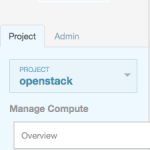
In this article i will describe step by step how to do Installing OpenStack on Debian Wheezy single node
The First thing you need to do is adding the necessary repositories to your /etc/apt/sources.list
deb http://cdn.debian.net/debian/ wheezy main contrib non-free deb-src http://cdn.debian.net/debian/ wheezy main contrib non-free deb http://cdn.debian.net/debian/ sid main contrib non-free deb-src http://cdn.debian.net/debian/ sid main contrib non-free deb http://security.debian.org/ wheezy/updates main contrib non-free deb-src http://security.debian.org/ wheezy/updates main contrib non-free deb http://cdn.debian.net/debian/ squeeze-updates main contrib non-free deb-src http://cdn.debian.net/debian/ squeeze-updates main main contrib non-free
Then upgrade your repositories by running:
apt-get update && apt-get upgrade -y
After this install the needed packages from new added repositories:
apt-get install mysql-server rabbitmq-server apt-get install memcached keystone python-keystone python-keystoneclient euca2ools apt-get install nova-api nova-api-metadata nova-cert nova-common nova-compute nova-compute-kvm nova-console nova-network nova-objectstore nova-scheduler nova-volume nova-xvpvncproxy glance glance-api glance-common glance-registry python-glance apt-get install python-nova python-novaclient openstack-dashboard openstack-dashboard-apache python-openstack-common apt-get install iscsitarget iscsitarget-dkms
enable iscsi by editing /etc/default/iscsitarget value:
ISCSITARGET_ENABLE=true
and create a lvm volume for your nova instances with right path of your empty second disk/partition:
pvcreate /dev/sdb vgcreate nova-volumes /dev/sdb
in mysql config /etc/mysql/my.cnf edit your address binding value to:
bind-address = 127.0.0.1
configure your network interfaces in /etc/network/interfaces:
# The loopback network interface auto lo iface lo inet loopback # The primary network interface allow-hotplug eth0 iface eth0 inet static address 5.0.0.2 netmask 255.255.255.255 gateway 5.0.0.1 # dns-* options are implemented by the resolvconf package, if installed dns-nameservers 8.8.8.8 8.8.4.4 dns-search bcnx.de allow-hotplug eth1 iface eth1 inet manual up ifconfig $IFACE 0.0.0.0 up up ifconfig $IFACE promisc down ifconfig $IFACE down
Safe your /etc/nova/nova.conf and replace it with following:
[DEFAULT] logdir=/var/log/nova state_path=/var/lib/nova lock_path=/var/lock/nova root_helper=sudo nova-rootwrap dhcpbridge_flagfile=/etc/nova/nova.conf dhcpbridge=/usr/bin/nova-dhcpbridge dhcp-hostsfile=/var/lib/nova/networks/nova-br100.conf api_paste_config=/etc/nova/api-paste.ini multi_host=false auth_strategy=keystone service_down_time=60 sql_connection=mysql://nova:yourMYSQLpassword@localhost/nova iscsi_helper=ietadm iscsi_ip_address=172.16.100.1 iscsi_ip_prefix=172.16.100.1 volume_group=nova-volumes allow_admin_api=true use_deprecated_auth=false scheduler_driver=nova.scheduler.simple.SimpleScheduler rabbit_host=localhost rabbit_port=5672 rabbit_virtual_host=/ rabbit_userid=openstack_rabbit_user rabbit_password=replaceWithKeyFromSavedConfig s3_host=127.0.0.1 ec2_host=127.0.0.1 cc_host=127.0.0.1 # Dmz & metadata things dmz_cidr=169.254.169.254/32 ec2_dmz_host=169.254.169.254 metadata_host=169.254.169.254 nova_url=http://127.0.0.1:8774/v1.1/ glance_api_servers=127.0.0.1:9292 image_service=nova.image.glance.GlanceImageService ec2_url=http://127.0.0.1:8773/services/Cloud keystone_ec2_url=http://127.0.0.1:5000/v2.0/ec2tokens connection_type=libvirt libvirt_type=kvm libvirt_use_virtio_for_bridges=true start_guests_on_host_boot=true #resume_guests_state_on_host_boot=true # vnc specific configuration novnc_enabled=true novncproxy_base_url=http://5.0.0.2:6080/vnc_auto.html vncserver_proxyclient_address=127.0.0.1 vncserver_listen=127.0.0.1 # network specific settings network_manager=nova.network.manager.FlatDHCPManager public_interface=eth0 flat_interface=eth1 flat_network_bridge=br100 fixed_range=172.16.100.0/24 floating_range=5.0.0.0/24 network_size=256 listen-address=172.16.100.1 flat_network_dhcp_start=172.16.100.2 flat_injected=false force_dhcp_release=true # one week lease time dhcp_lease_time=604800 # two week disassociate timeout fixed_ip_disassociate_timeout=1209600 use_ipv6=false allow_same_net_traffic=true #dns_server=8.8.4.4 remove_unused_base_images=true use_usb_tablet=false max_cores=128 cpu_allocation_ratio=16.0 quota_cores=128 quota_instances=500 quota_floating_ips=1000 quota_metadata_items=300 quota_security_group_rules=200 quota_security_groups=200 quota_volumes=100 skip_isolated_core_check=true service_down_time=60 verbose=false superuser_roles=admin
add your fixed network to database:
nova-manage network create private --fixed_range_v4=172.16.100.0/24 --network_size=256
and then your public ip range:
nova-manage floating create --ip_range=5.0.0.0/24
to use the nova api command line add this to your .bashrc in your home directory:
export OS_TENANT_NAME=openstack export OS_USERNAME=admin export OS_PASSWORD=REPLACEwithyourPASSWORD export OS_AUTH_URL="http://127.0.0.1:5000/v2.0/" export OS_AUTH_STRATEGY=keystone export SERVICE_TOKEN=REPLACEwithyourADMINtoken export SERVICE_ENDPOINT=http://127.0.0.1:35357/v2.0/ export S3_URL="http://127.0.0.1:3333"
and restart your system/services.
after this check if your openstack services running properly:
nova-manage service list
Finally you need to create your tenants, user, roles and endpoints.
I am not going to refer to it in this post.
Create the service users like described here: Configuring Service
or here: Identity management
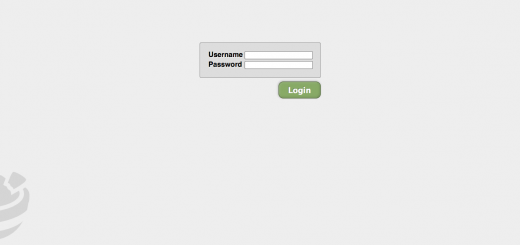
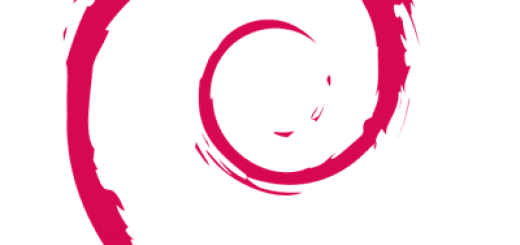
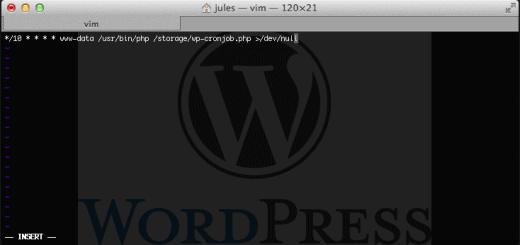




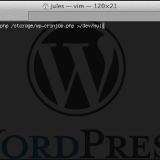
Adding
deb http://cdn.debian.net/debian/ sid main contrib non-free
and running
apt-get update && apt-get upgrade -y
will make the installation sid, not wheezy.
Probably you don’t need this because all the packages you want (listed in the commands ‘apt-get install …’) are available in wheezy.
Hi,
the reason why i’m doing this is because the wheezy release has some nasty bugs on openstack dashboard.
the latest SID branches solved these bugs. surely you can took out the wheezy repo url but thus will break your apt cache if you have previously installed wheezy builds/packages.
Greets
Jules